Switching Incident Modes
Incident Modes
Roles that have the necessary permissions to set an incident mode are RDS2s, Administrators, and FBANs.
Incidents can be put into different modes to align with Initial Attack and Extend Attack workflows and processes and support the management and review of incident mapping features for an incident.
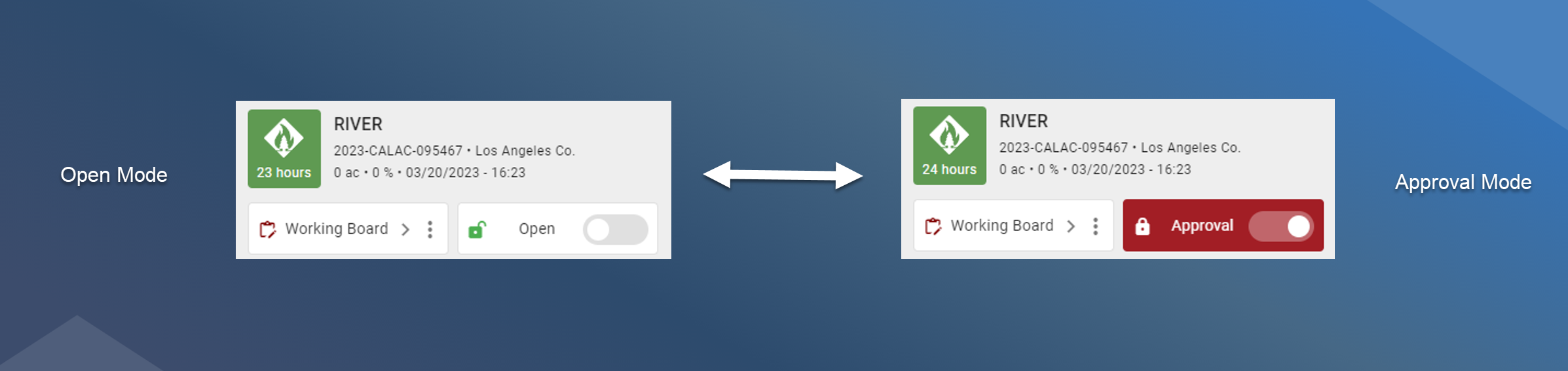
The two incident modes are:
Open Mode (Initial Attack)
Approval Mode (Extended Attack, Major Attack)
The current mode for an incident is identified by a colored badge on the incident card in the upper right corner.
Incident modes are directly related to the review and approval process for mapping features. Learn more about the review and approval process.
Open Mode (Initial Attack)
This is the default mode for an incident. When the incident is in this mode, there is no review and approval process for features that are added to an incident. All features that have been adding to the working board will appear on the map for all users without having to be reviewed and approved.
Features that are added to user defined boards will still need their status changed from Draft to Proposed for them to appear on the Working Board.
An incident can be put back into Open mode if needed.
Switch to Approval Mode
Select and open the incident.
Click the badge on the incident icon in the incident card header
A dialog box with appear confirm you want to switch the incident into Approval Mode, click Confirm
The incident will now be in Approval Mode which is identified by a badge on the incident card.
Approval Mode (Extended or Major Attack)
Putting the incident into Approval Mode changes the process for adding features to an incident. Once this mode has been enabled, features must go through the review and approval process before they are visible in the Working/Public Boards and to other users. This aligns with the NIFS feature access levels and status fields and provides leaders the ability to manage access and visibility of incident features as needed.
The Review Board is automatically created once the incident is put into Approval Mode. This board is where the review and approval process will take place for the incident.
This board remains a default board for the life of the incident.
The Review Board is only visible and available to specific users with the required role and permissions.
Learn more about the review and approval process.
Switch Back to Open Mode
Though Open mode is the default mode for an incident, if the incident is in Approval Mode, it can be switch back into Open mode as needed.
Select and open the incident.
Click the toggle badge on the incident card header.
A dialog box with appear confirm you want to switch the incident into Open Mode, click Confirm
The incident with now be in Open mode which is identified by a badge on the incident card.
