App Access & Logging In
Access to Tactical Analyst requires a Wildfire Analyst Portal account through your agency.
Getting an Account
Access to Tactical Analyst requires an account on the Wildfire Analyst Portal.
The WFA Portal & Accessing Tactical Analyst

The Wildfire Analyst Portal provide access to your Wildfire Analyst and Tactical Analyst web applications implemented to support CAL FIRE tactical operations. This includes tools for the Tactical Analyst situational awareness web application, published reports and dashboards, and user management.
Tactical Analyst web can be accessed through the Wildfire Analyst Enterprise portal, which can be found at https://calfire.wildfireanalyst.com/
Accessing Tactical Analyst
Once you have logged into the WFA Portal, you will be taken to the Applications screen.
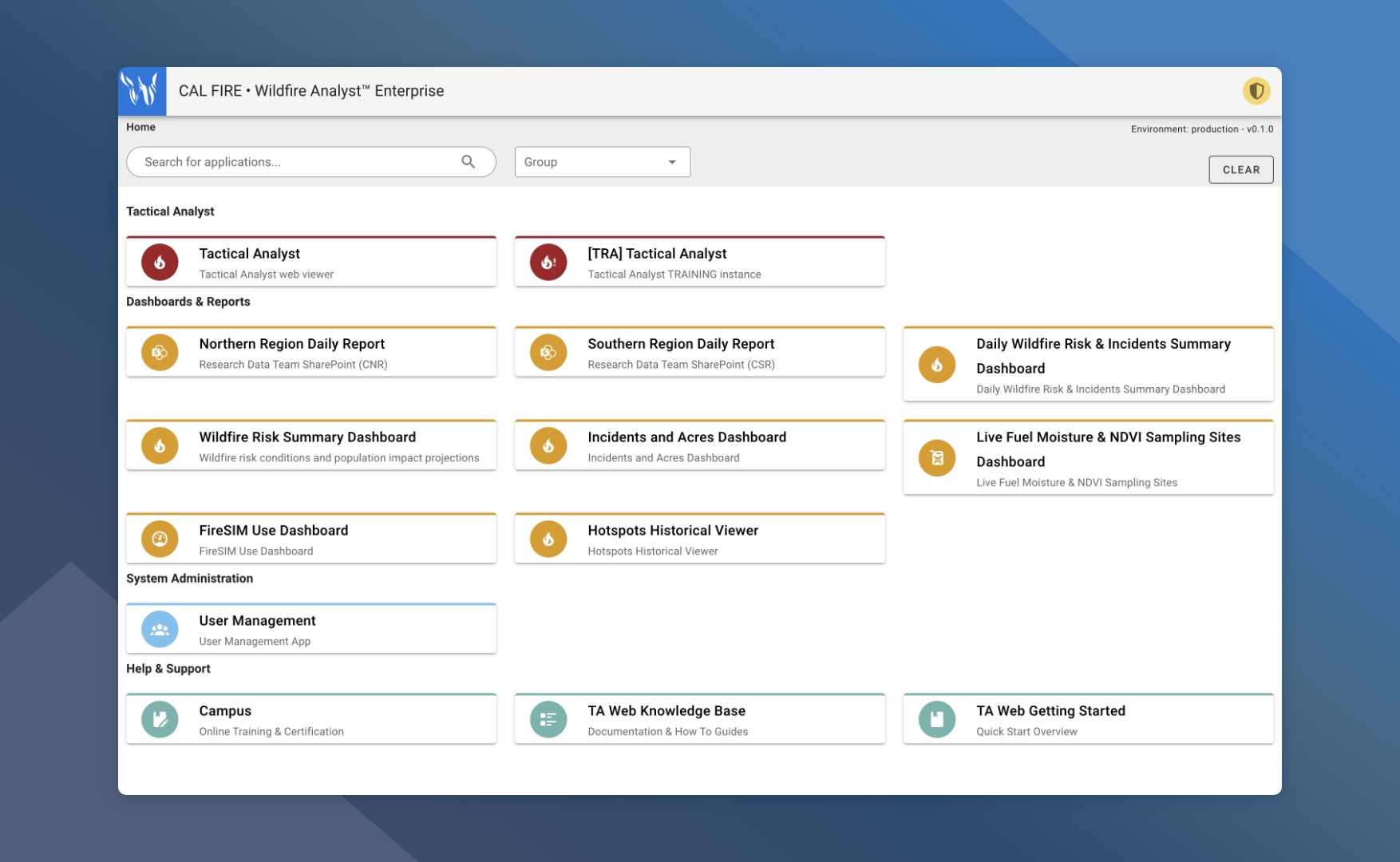
Click on Tactical Analyst to open the application.
Logging In
To log into Tactical Analyst use the WFA portal username that your account is associated with.
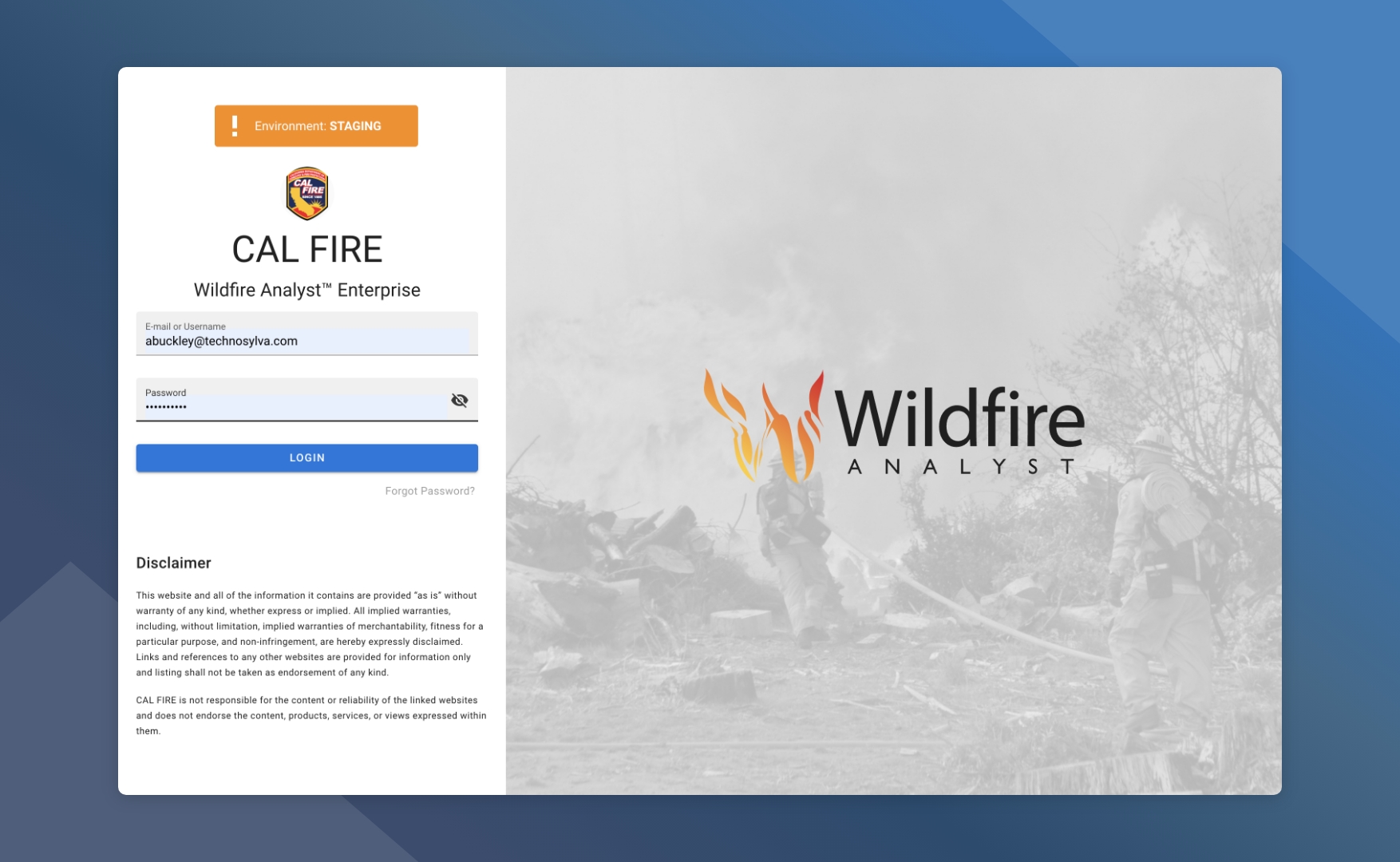
My Profile
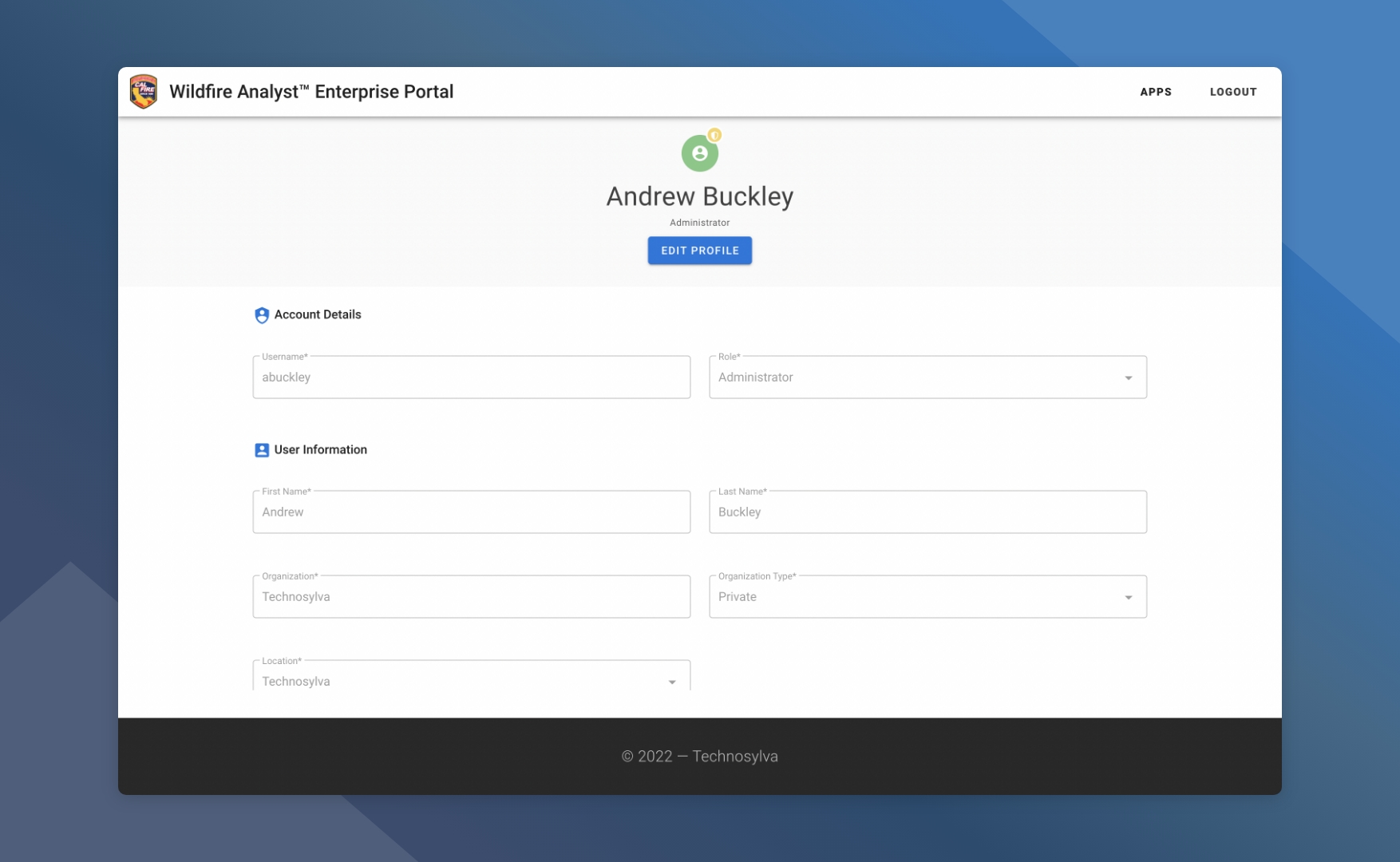
To access your user profile follow the steps outlined below:
Log into the Wildfire Analyst Enterprise Portal or Tactical Analyst
Click on the user profile icon in the top right corner of the screen
Click My Profile in the pop up card.
The color and icon for your user profile icon may vary depending on your assigned role.
Edit Your Profile
To edit the information on your profile, follow the steps outlined below:
Navigate to your profile on the Wildfire Analyst Enterprise Portal
Click Edit Profile
Make any necessary changes
Click Save to apply the changes
Depending on the changes made, you may be required to login again.
Reset Your Password
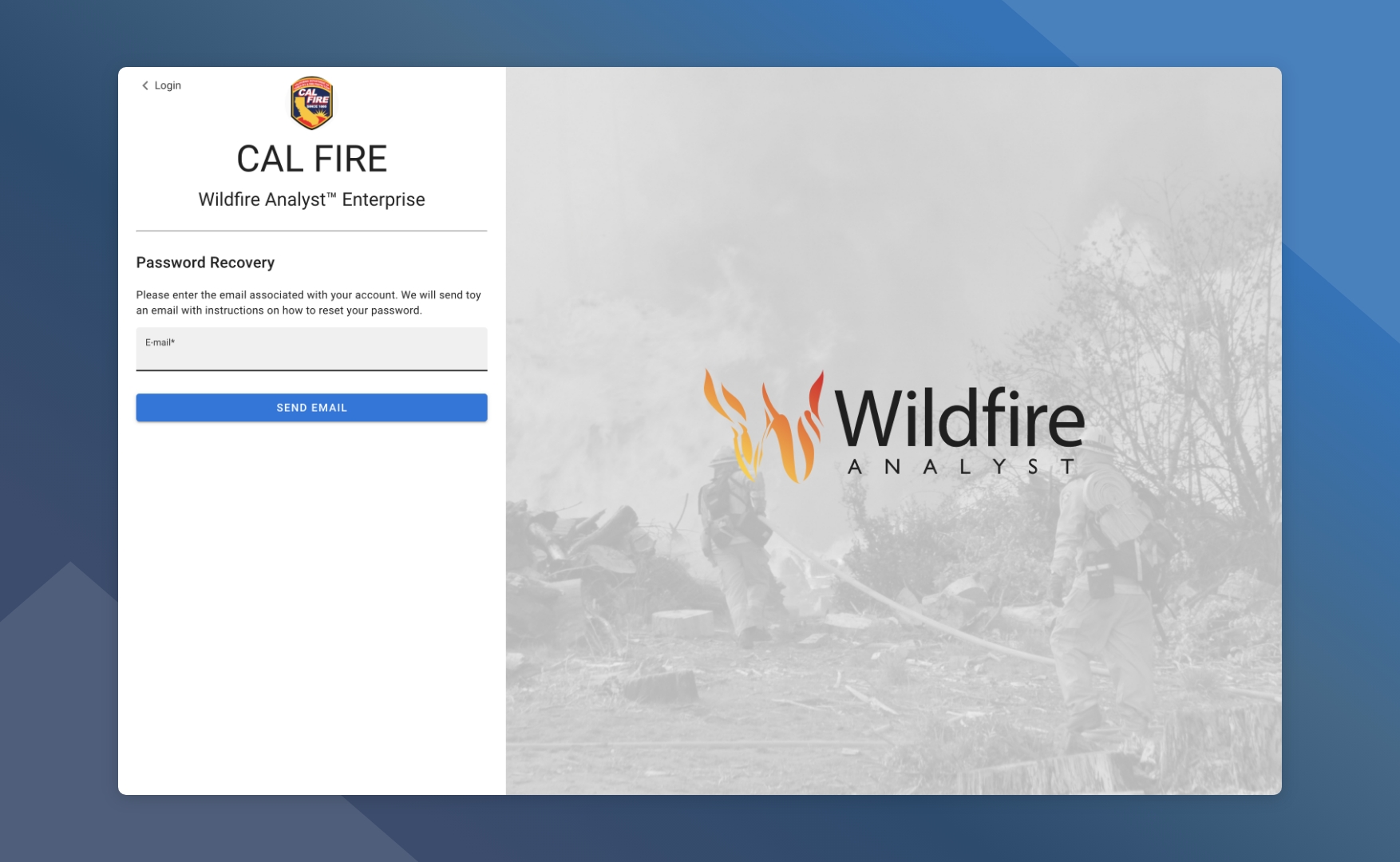
To reset your password from the login screen follow the steps outlined below:
Navigate to the Wildfire Analyst Portal
Click Login to go to the Login screen
Click Forgot Password?
Enter the email associated with your WFA-E/Tactical Analyst Account
Click Send Email
You will receive and email with a link to create a new password. Click Set New Password in the email and follow the instructions and steps outlined in that email.
What’s next?
Watch the Getting Started Video
Complete the Tactical Analyst Training to receive your certificate.
