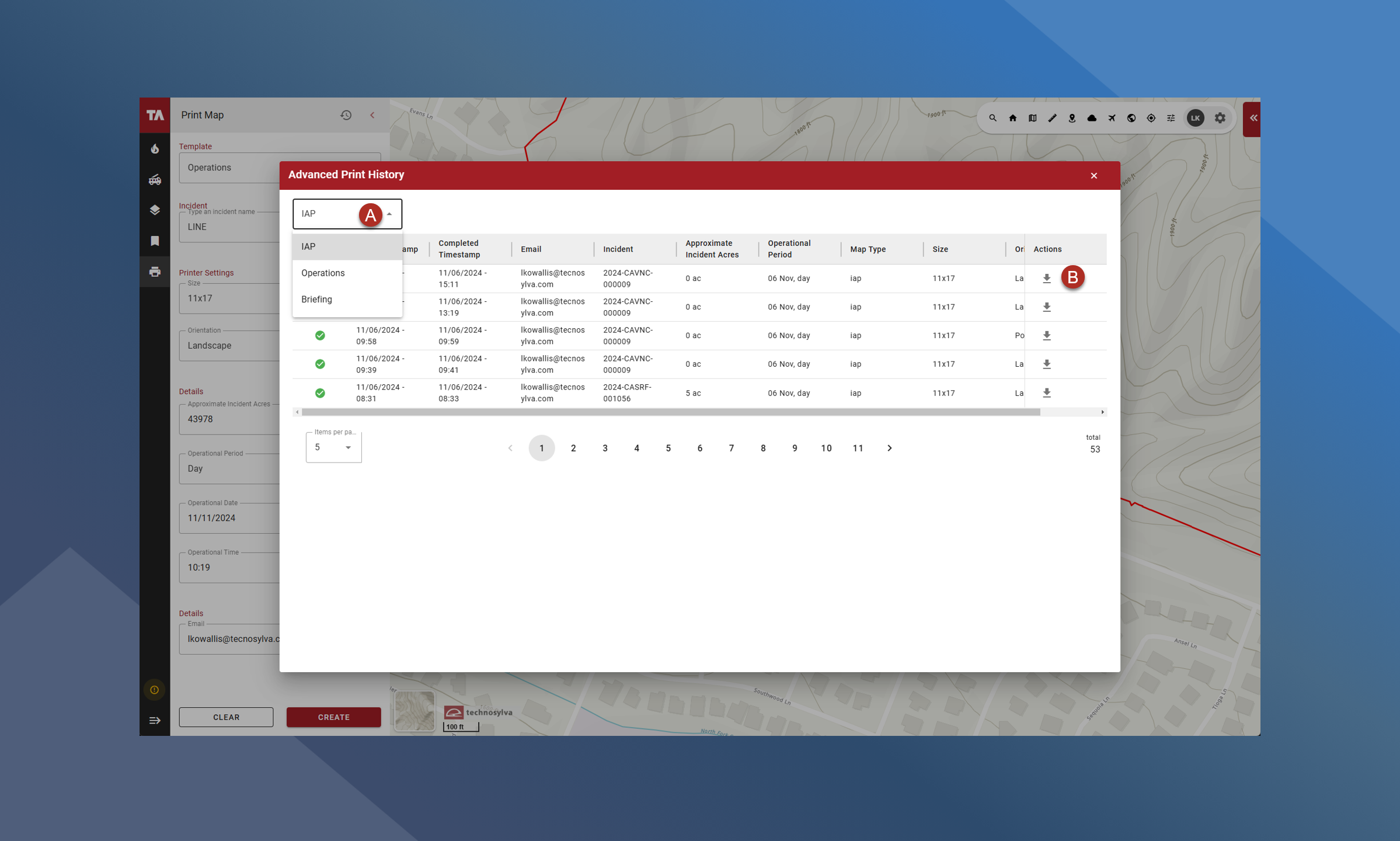Advanced Print Map
The Advanced Print Map allows you to create advanced map products including IAP, OPS and briefings maps at various sizes and orientations.
Certain mapping features will show up on the final map depending on the type of map selected. Click here to learn more about what mapping features will show up for which map template.
To Create an Advanced Print Map:
Open the Print Map Tool
Select the Template you want to create: IAP, Briefing or Ops.
Search for the incident you want to create the map product for
Select the Size and Orientation of the map
Fill out the Details section by
Entering the Approximate Incident Acres
Selecting the Operational Period: Day or Night
Selecting the Operational Date
Selecting the Operational Time
Double check the correct email is entered in at the bottom
Click Create
A second window will appear showing you the map in the middle with a list of layers on the left
Adjust the map to the desired view and extent
Toggle on/off the desired layers by clicking the checkbox the right of each layer
Click Create
You will receive an email when the map has been created.
If the number of selected layers and their legend elements exceed the available space, not all legend items will be visible.
The advanced map products are created on the server and take several minutes to generate.
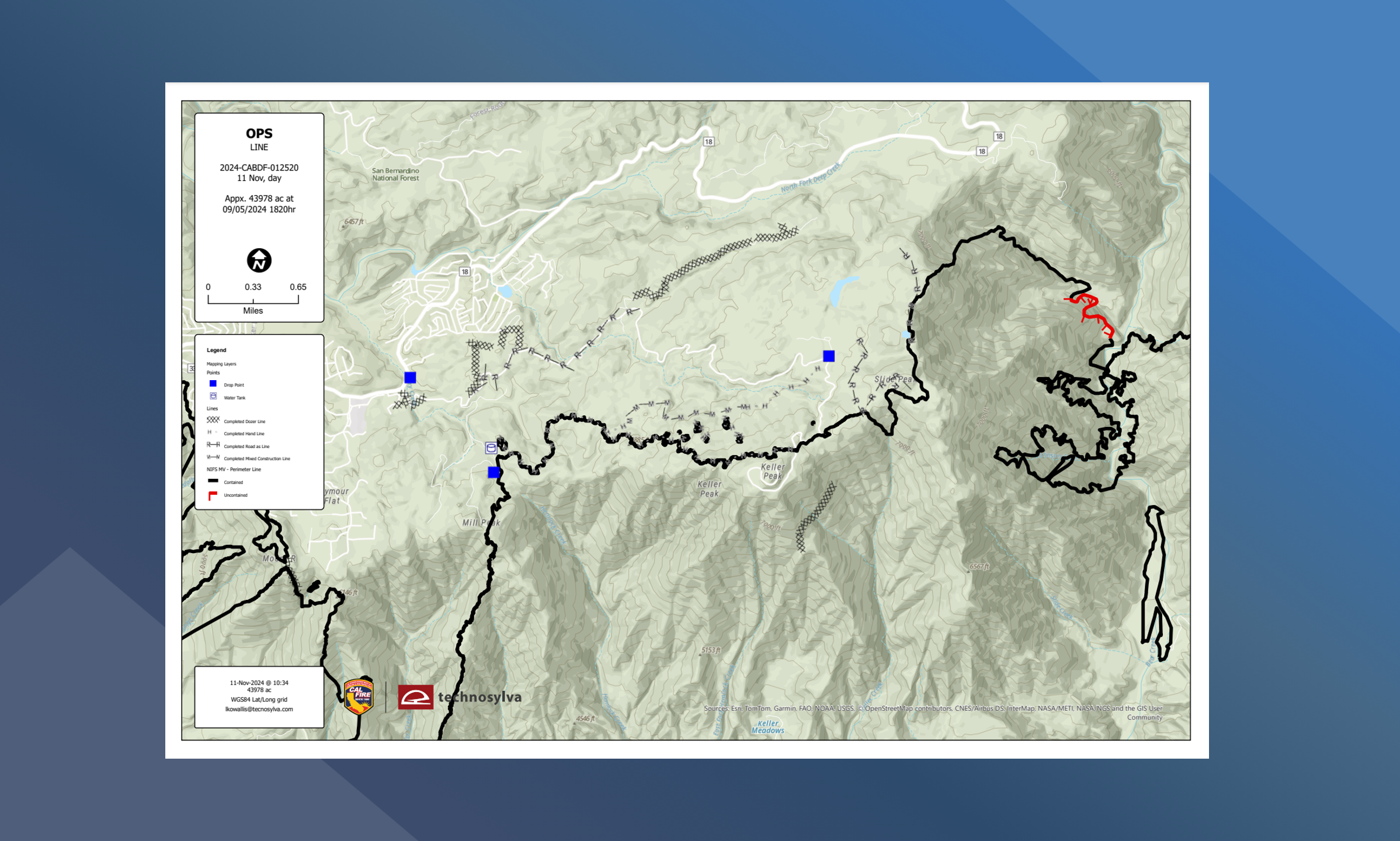
History Log
To open your past maps, click the button in the top right corner of the Print Map panel as shown in the screenshot below.
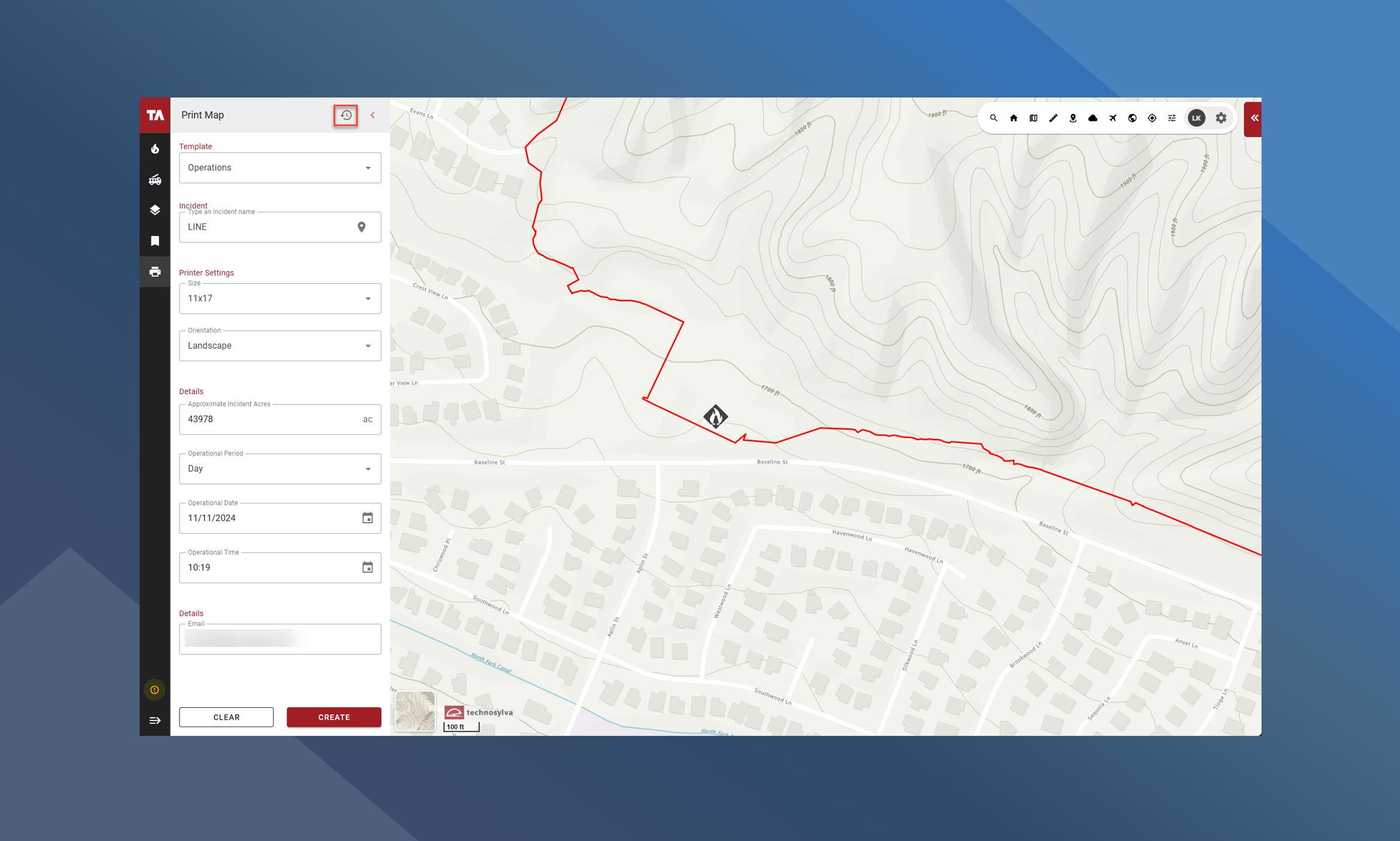
This will open your history log of past maps. The log will show you helpful information about your past maps including status, timestamp, indent details, and map details.
A - Use the dropdown option in the upper left of the panel to select the template
B - Click the button to download this map.