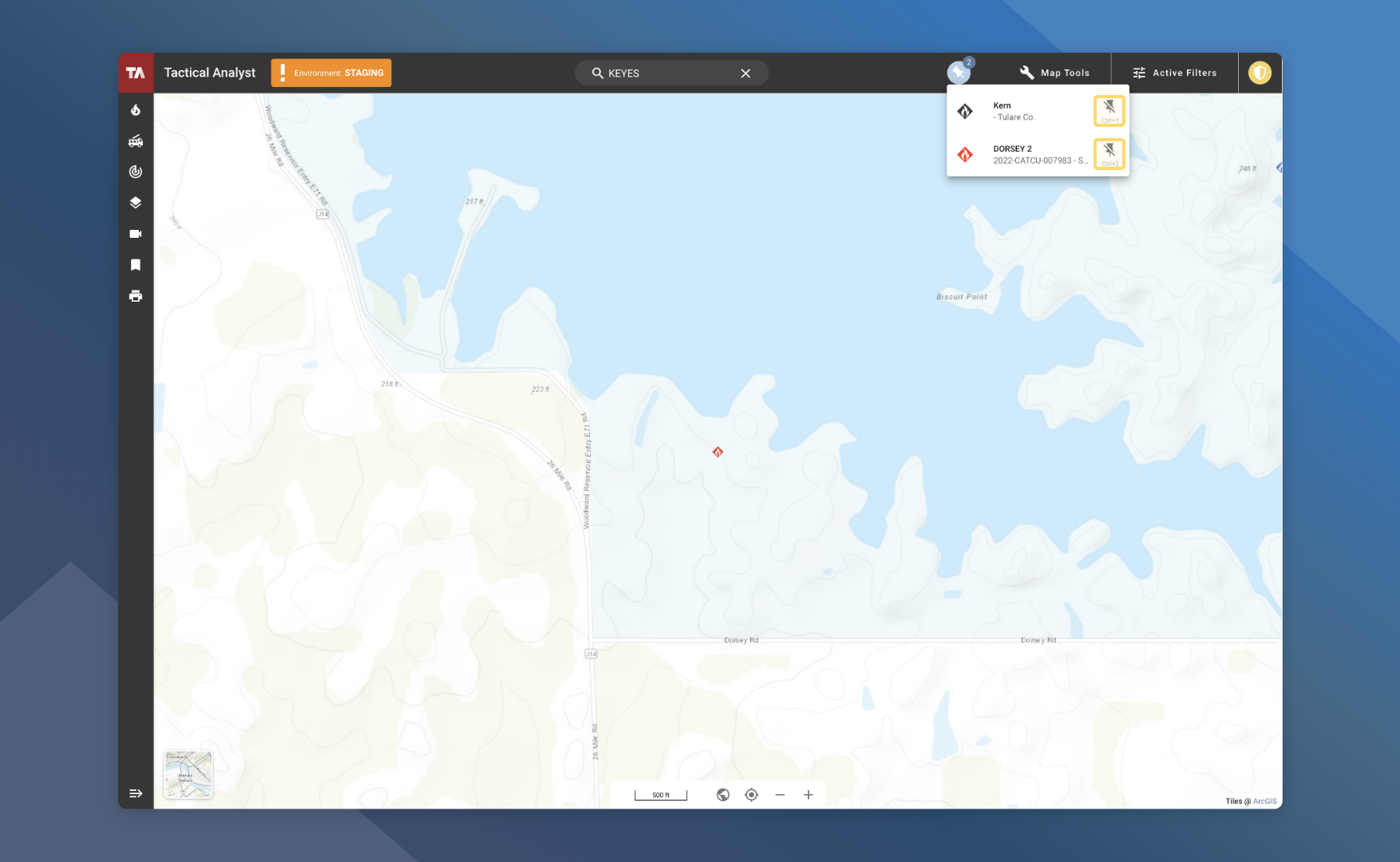Pinning Incidents
Similar to the Tactical Analyst Mobile “My Incident” functionality, incidents of interest can be pinned for quick access.
View Pinned Incidents
Incidents that have been pinned can be quickly accessed at 2 main locations:
Incident List – Pinned incidents become fixed to the top of the incident list.
App Bar – Pinned incidents are added to the pinned section in the top app bar
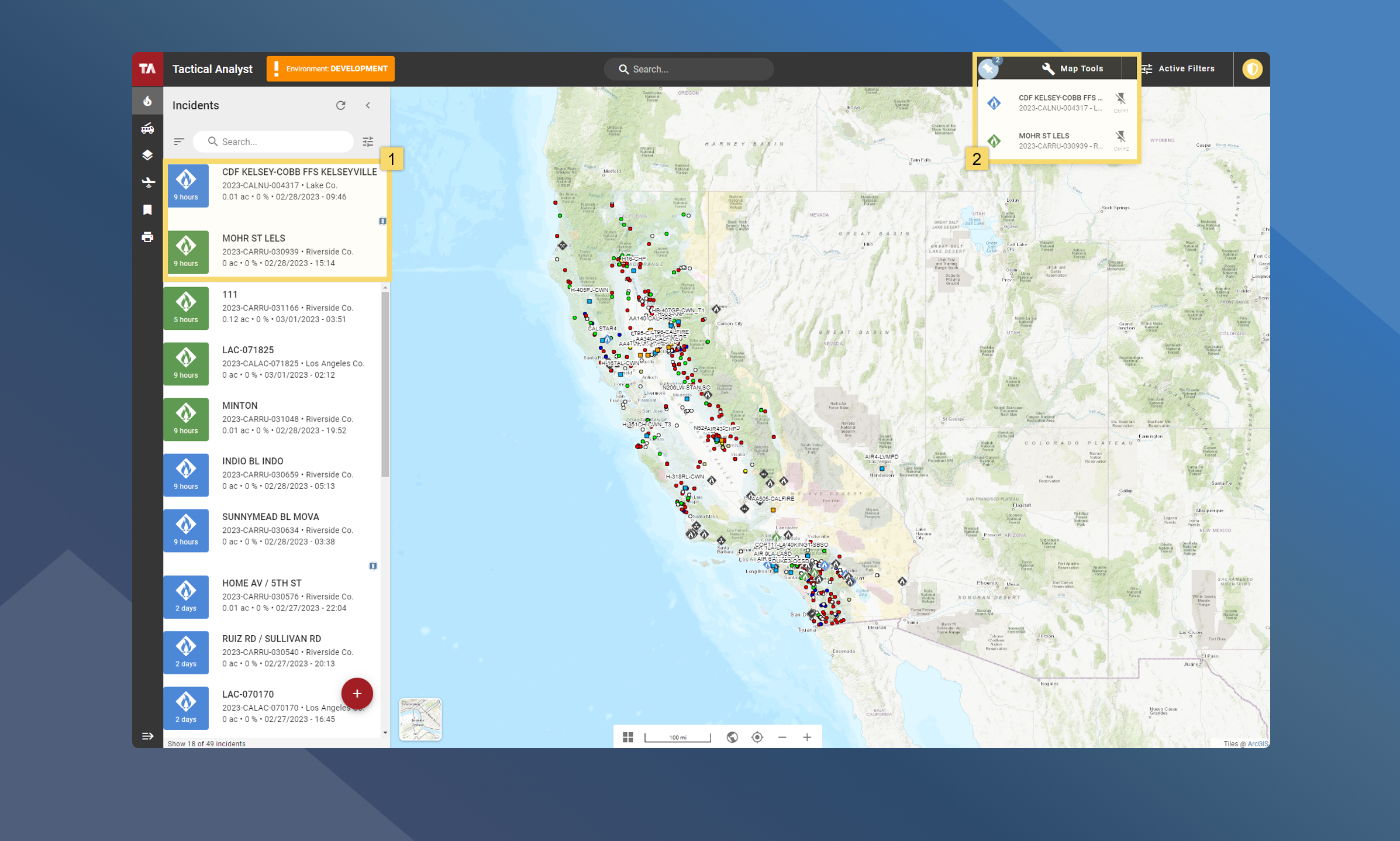
How To Pin An Incident
From the Incident Card:
Select/open the incident of focus
Click Pin in the incident card header
How To Unpin An Incident
There are three main ways to unpin an incident.
From the Incident Card
From the Incident List
From the Pinned Incident List
From the Incident Card
Select/open the Pinned Incident
Click Unpin in the incident card header
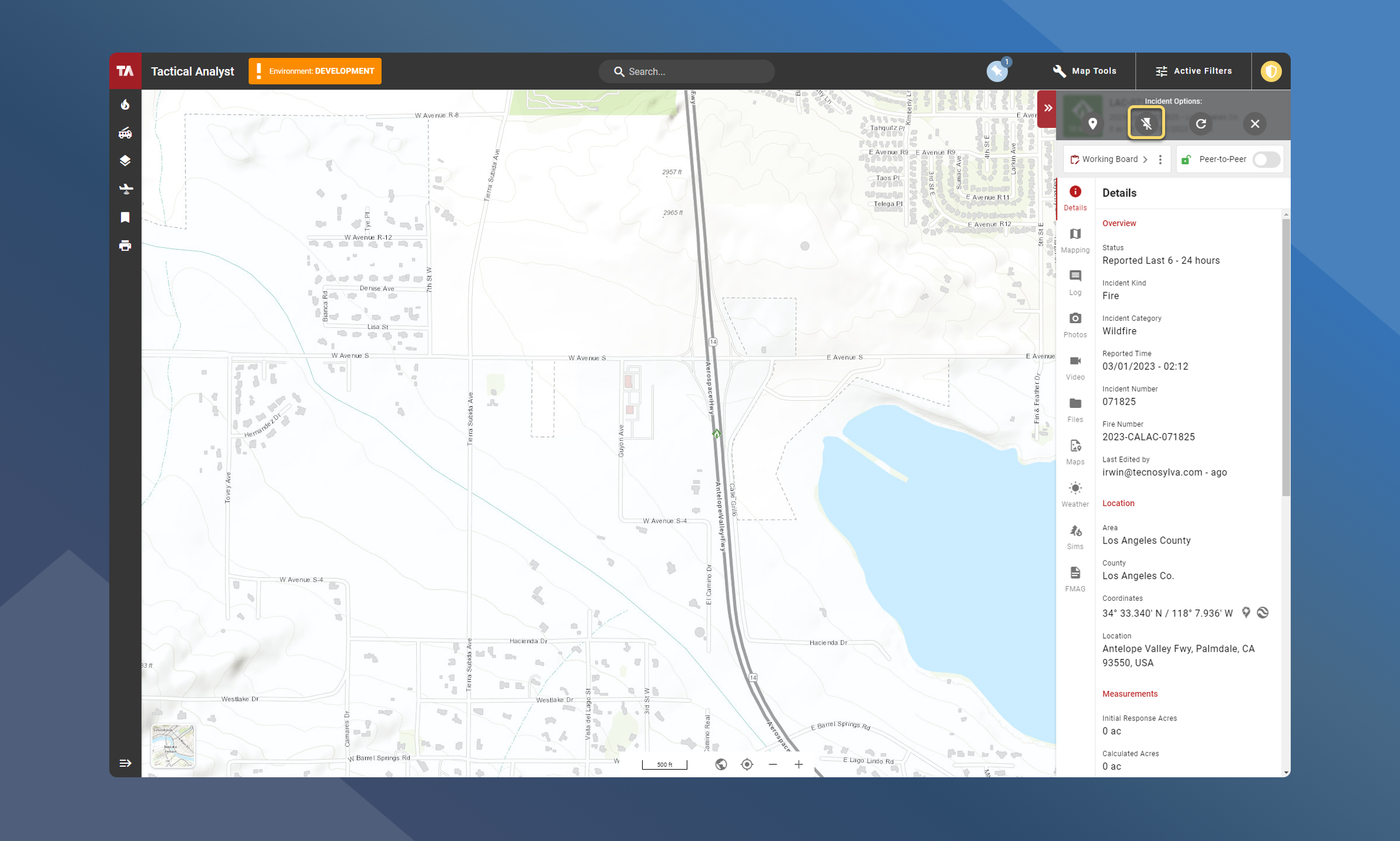
From the Incident List
Open the Incident List
Click Unpin next to the incident you wish to unpin
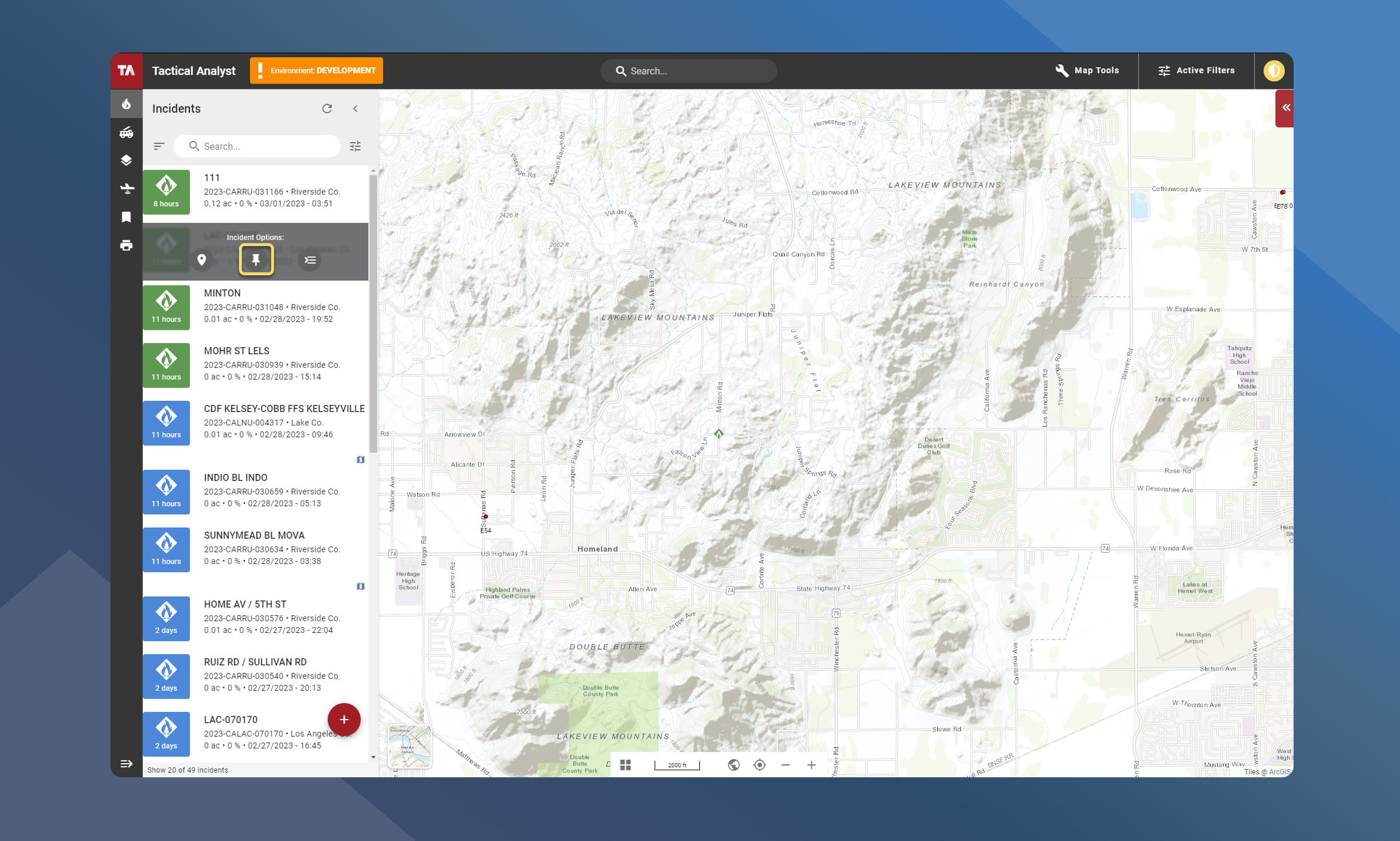
From the App Bar
Open the list of pinned incidents from the Application Bar
Click Unpin next to the incident you wish to unpin