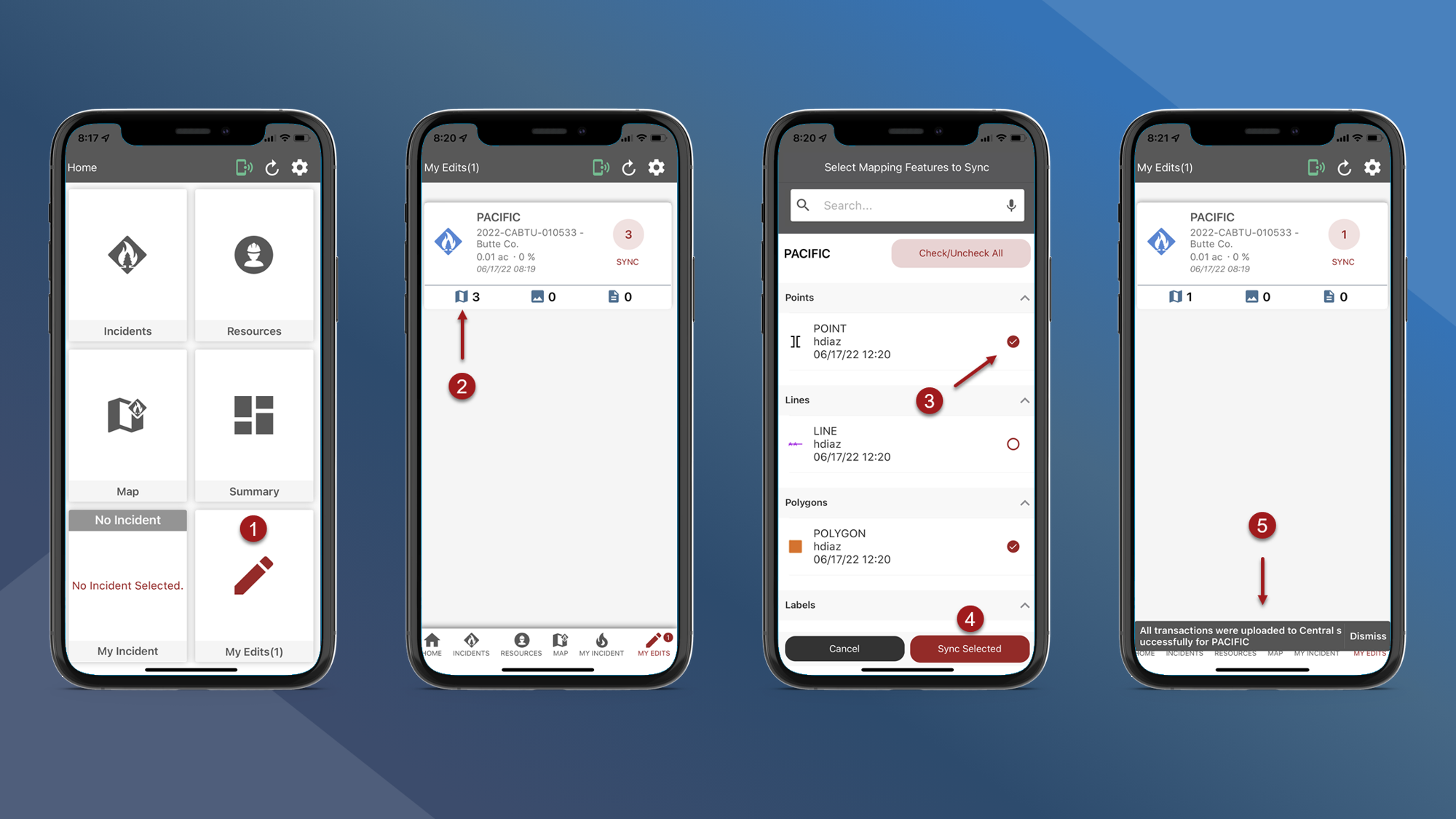My Edits
Use My Edits to sync all edits for an Incident, or to sync only selected mapping edits.
Sync All Edits for an Incident:
On the Home screen or on the bottom navigation bar tap My Edits
Tap the red circle containing the number of pending edits
A message will be displayed confirming the edits were successfully uploaded
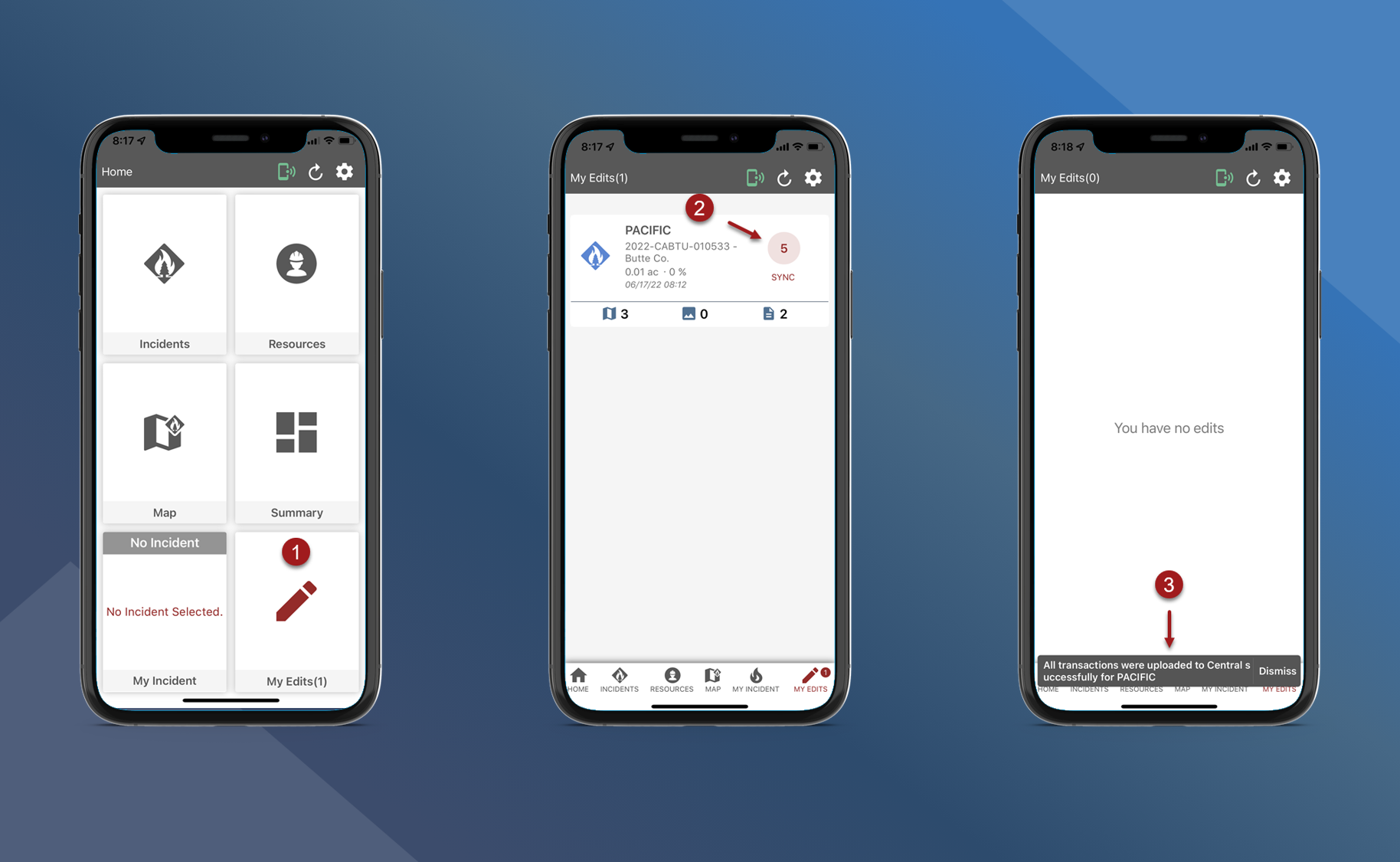
Sync Selected Mapping Edits:
Tap My Edits
Tap the map symbol to select which mapping edits to sync
Select the map features that you want to sync
Tap Sync Selected
The selected map features were successfully uploaded
Note: You must upload Mapping edits through the Main App Sync or My Edits so other users can see them.