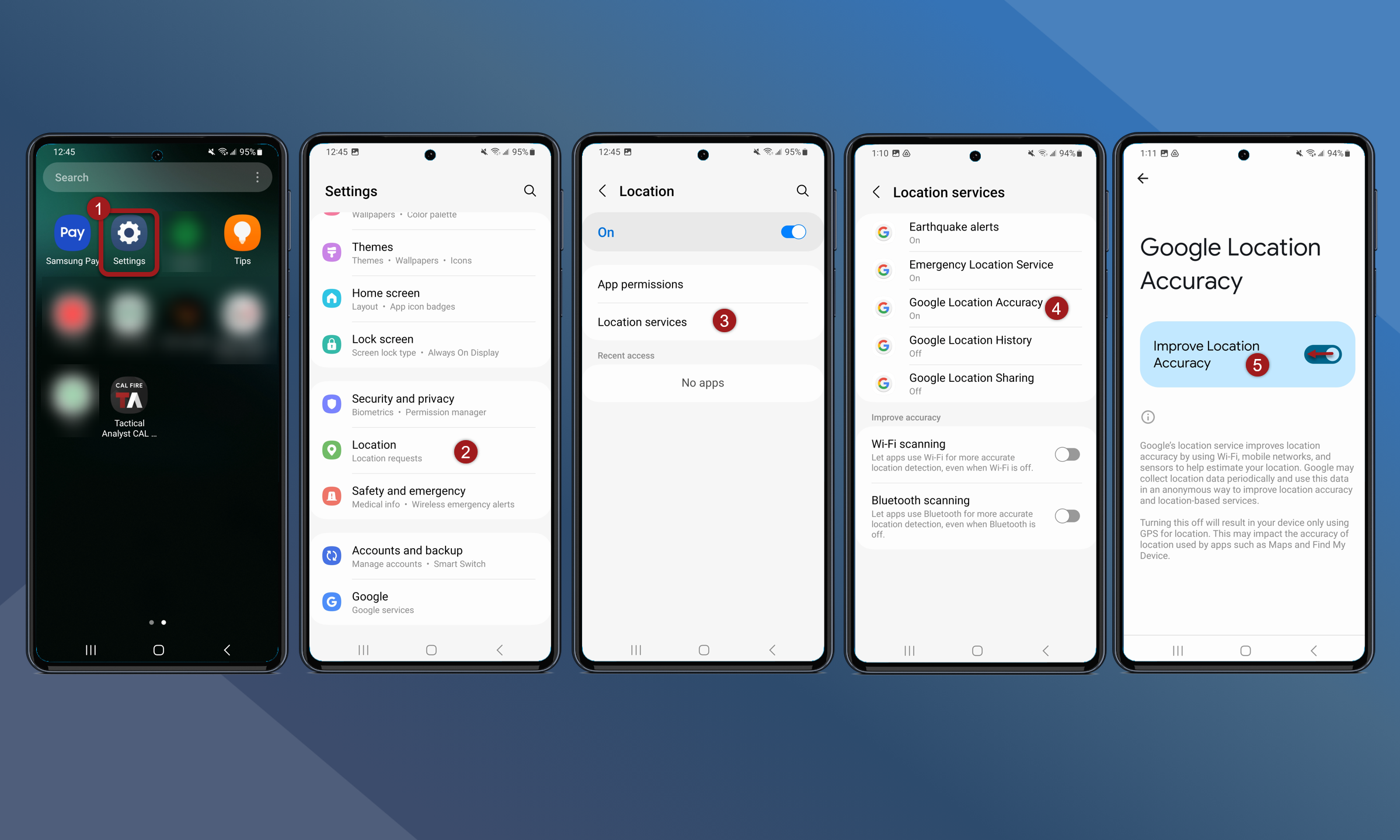Location Settings
Set Location Permissions to “Always” or “Allow All the Time”
Location Permissions must be set to “Always” or “Allow all the time” to perform GPS Mapping with the App in the background or with the screen turned off.
iOS
To change this permission on an iOS mobile device, follow these steps:
On an iOS mobile device open Settings
Scroll down to find and tap Tactical Analyst
Tap Location
Tap Always
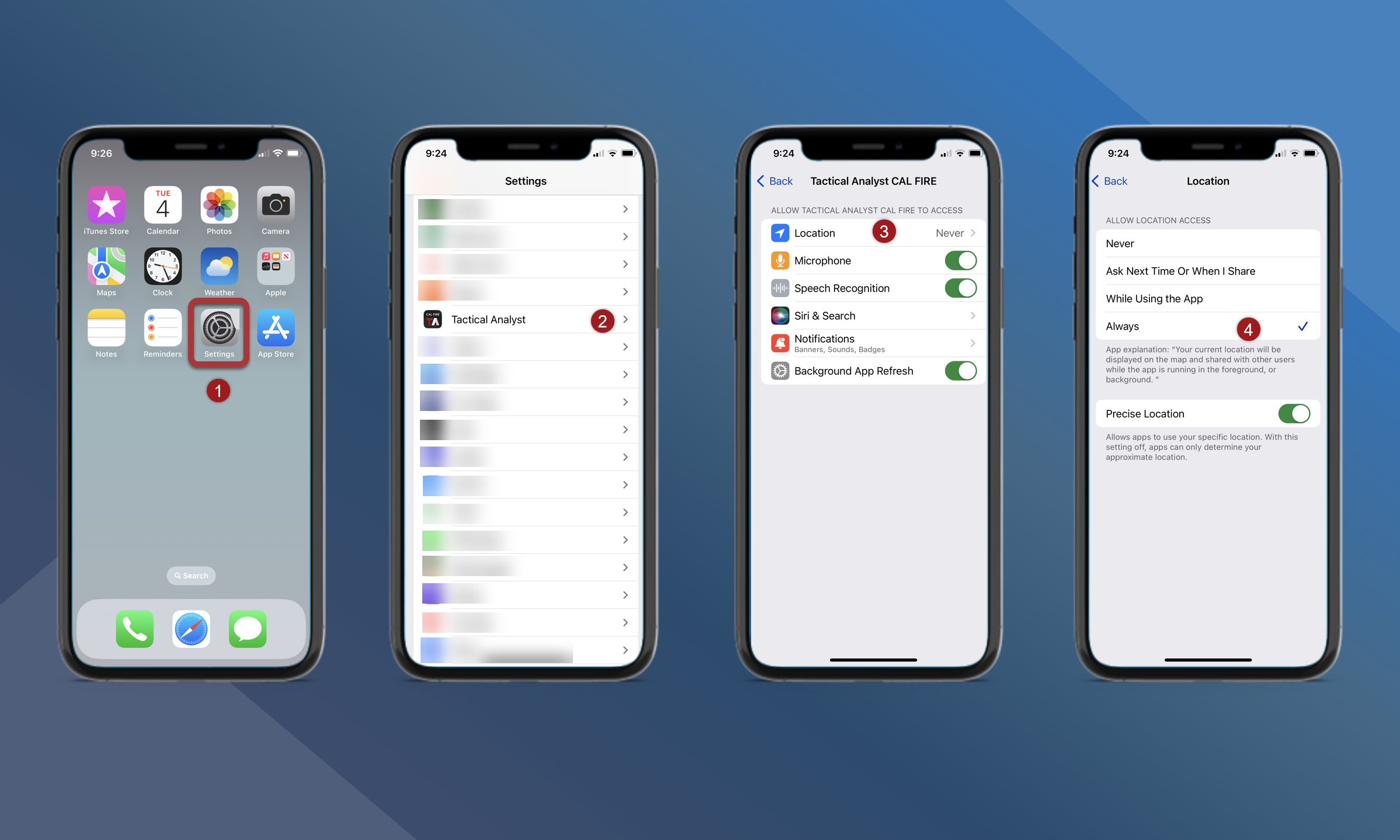
Android
To change this permission on an Android mobile device, follow these steps:
On an Android mobile device open Settings
Tap Location
Tap App Permissions
Find and tap Tactical Analyst
Tap Allow all the time or Allow only while using the app
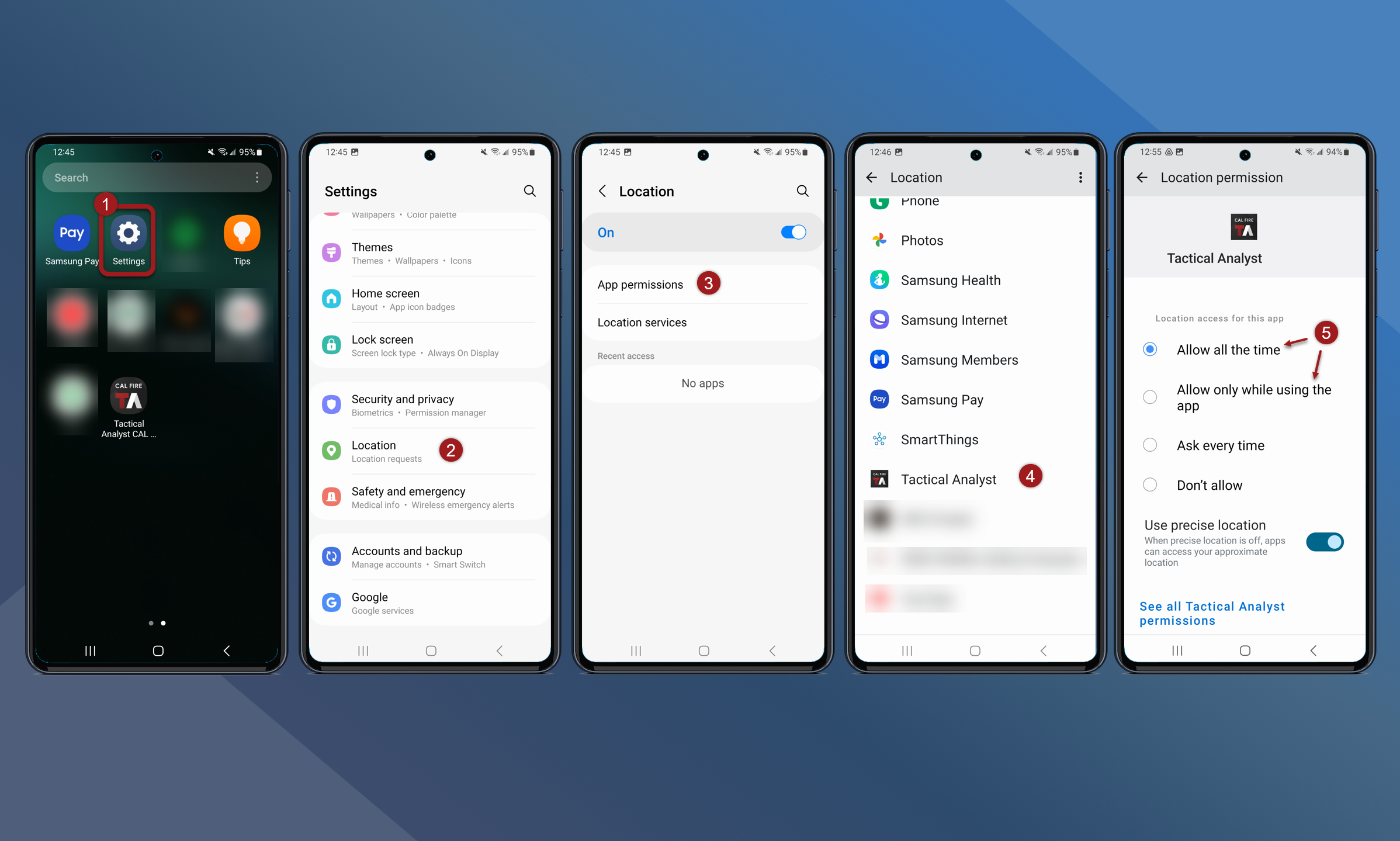
Improve GPS Accuracy
Turn off mobile device Location Settings to improve GPS accuracy.
iOS
On an iOS mobile device turn off “Cell Network Search”:
On an iOS mobile device open Settings
Tap Privacy & Security
Tap Location Services
Navigate to the bottom of the screen. Tap System Services
Tap the Cell Network Search slide to disable this setting.
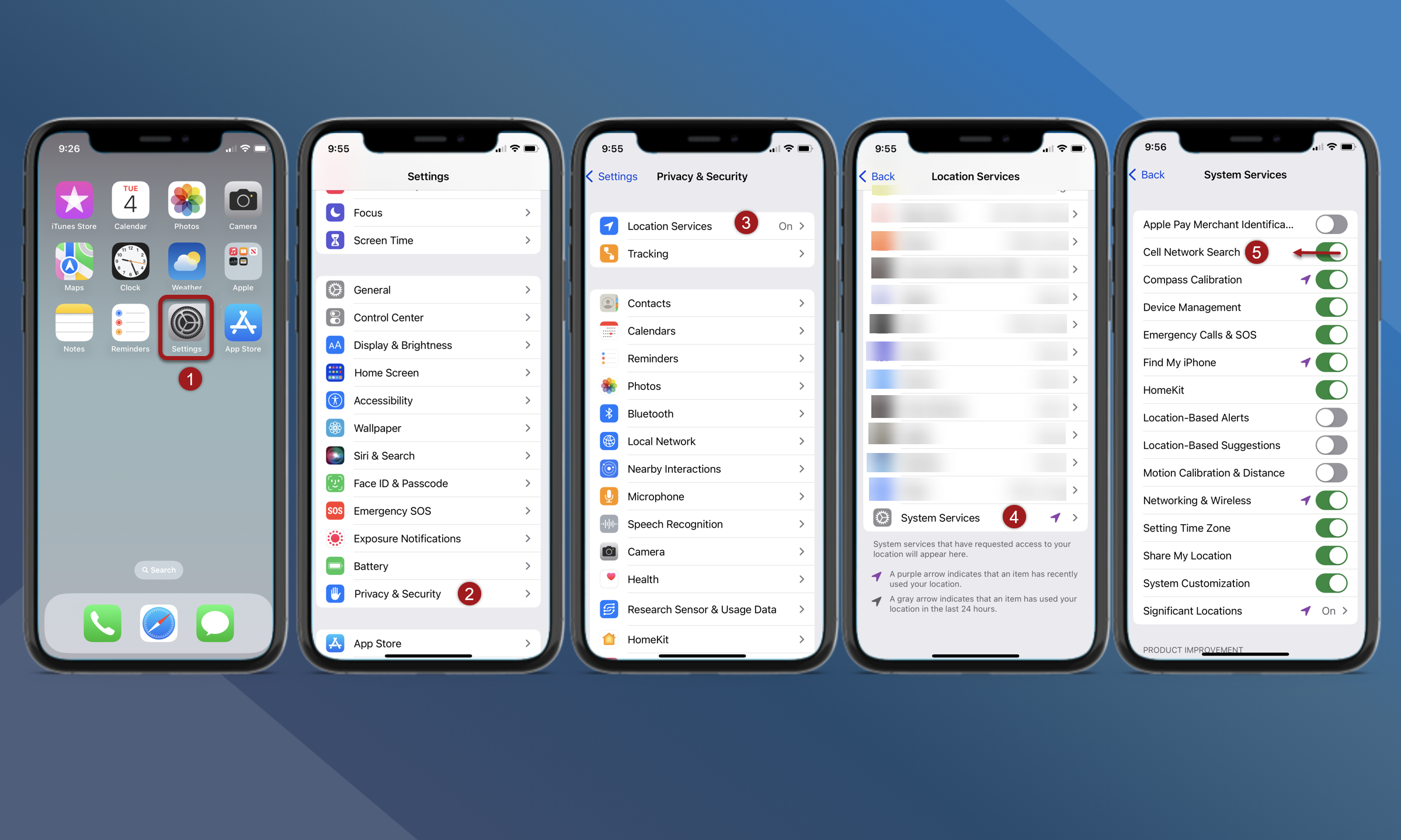
Android
On Android Mobile devices, turn off “Google Location Accuracy”:
On an Android mobile device open Settings
Tap Location in the settings list
Tap Location Services to see additional settings
Tap Google Location Accuracy
Tap the Improve Location Accuracy slider to disable this setting.