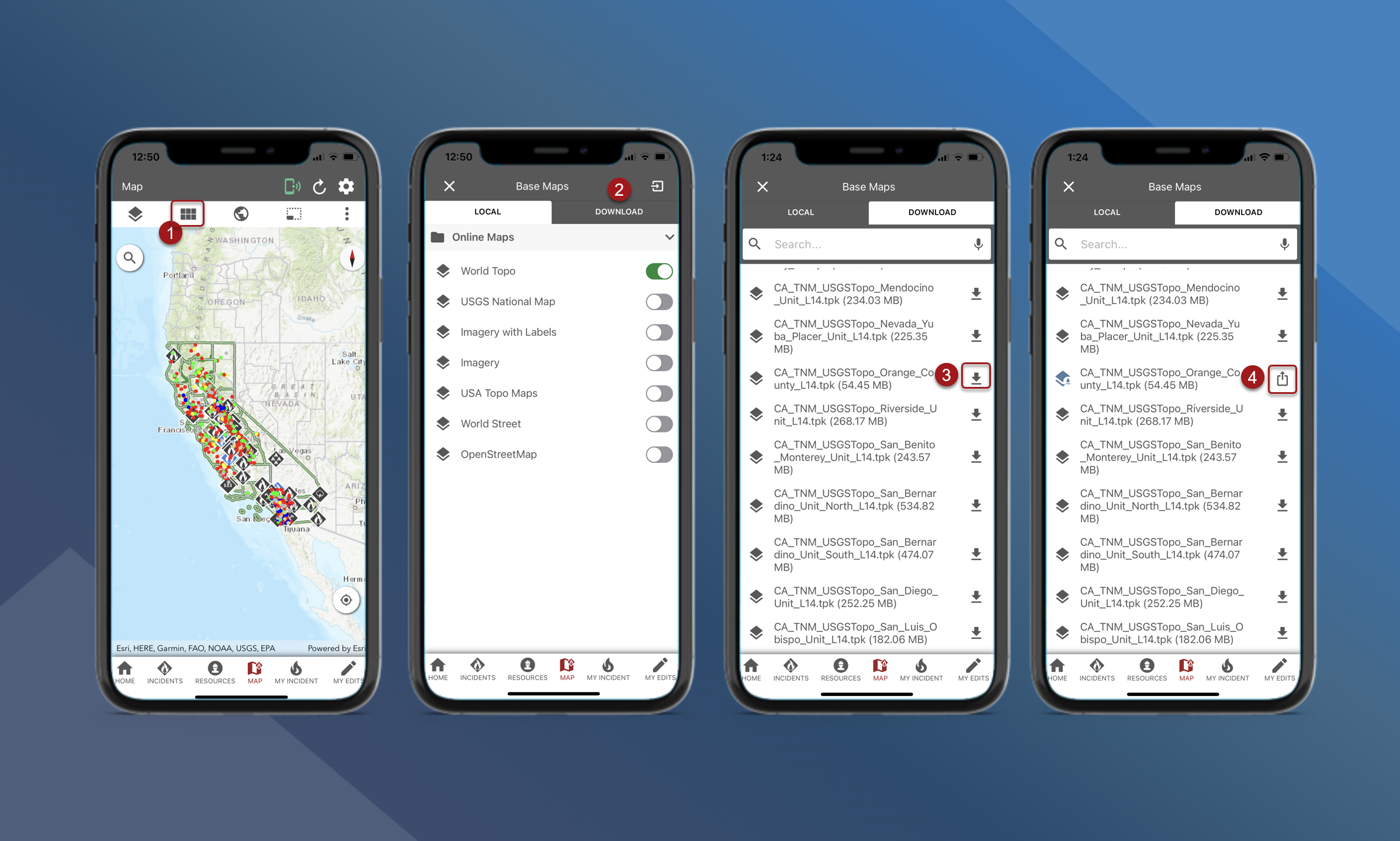Import & Export TPK/VTPK files
To import TPK/VTPK files, follow the steps outlined below:
On the map screen, open the Basemaps panel
Tap the import button in the upper right corner
Tap on the file you want to import
The file will begin importing and will appear in the Local tab under the Imported TPK section.
In TA mobile version 2.10.3.4, there is a known issue with the import button on the Map Layers panel. Please use the import button on the Basemaps panel.
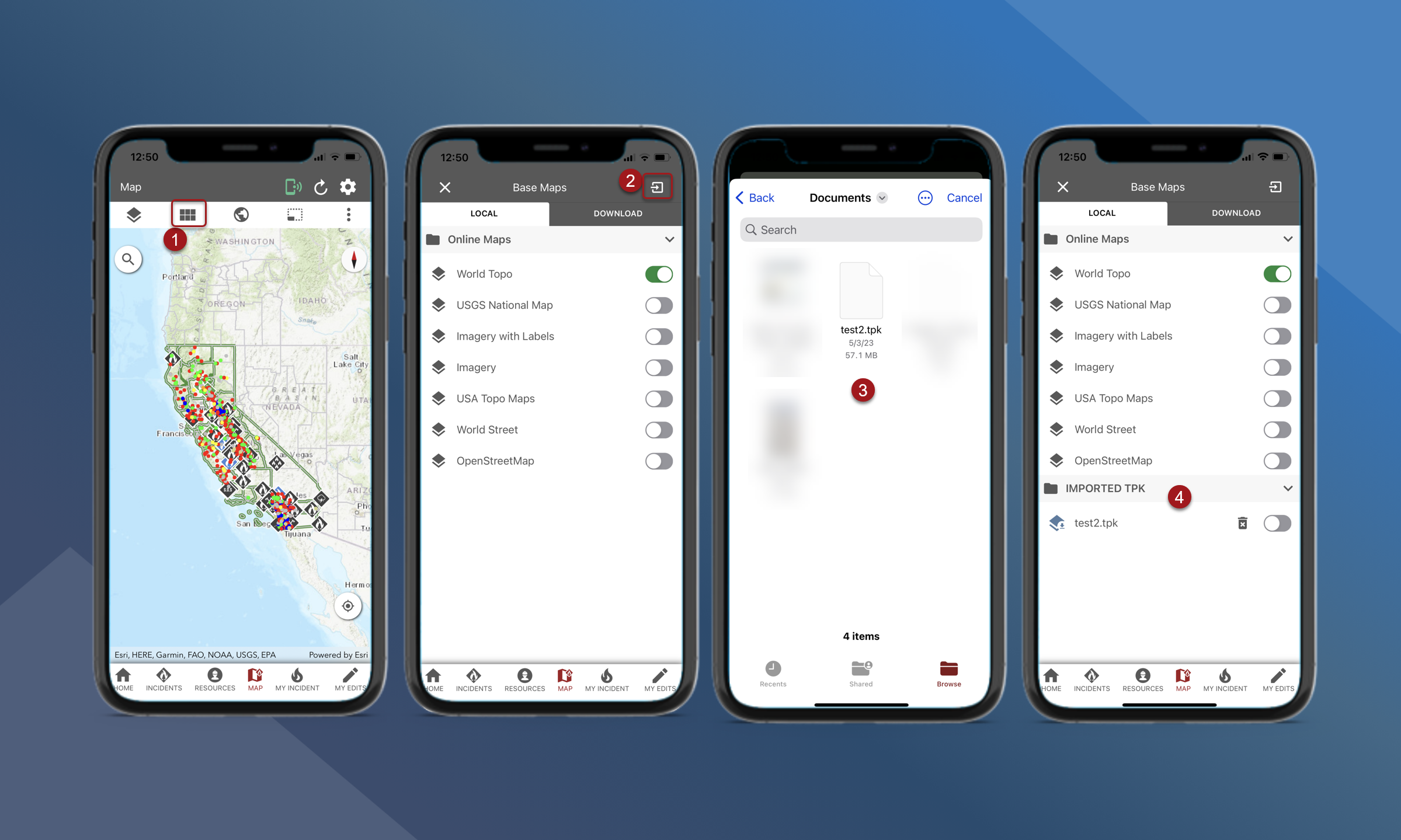
To export TPK/VTPK files, follow the steps outlined below:
Users will need to download the TPK before exporting/saving.
On the map screen, open the basemaps panel
Tap the Download tab
Tap the download button next to the TPK you want to export
Once the file downloads, the share icon will appear
Tap the share icon to open the menu to send by airdrop or save the file to a specified location
Some Android devices may require users to download a File Manager App from the Google Play Store before they are able to save a tpk file to their device.