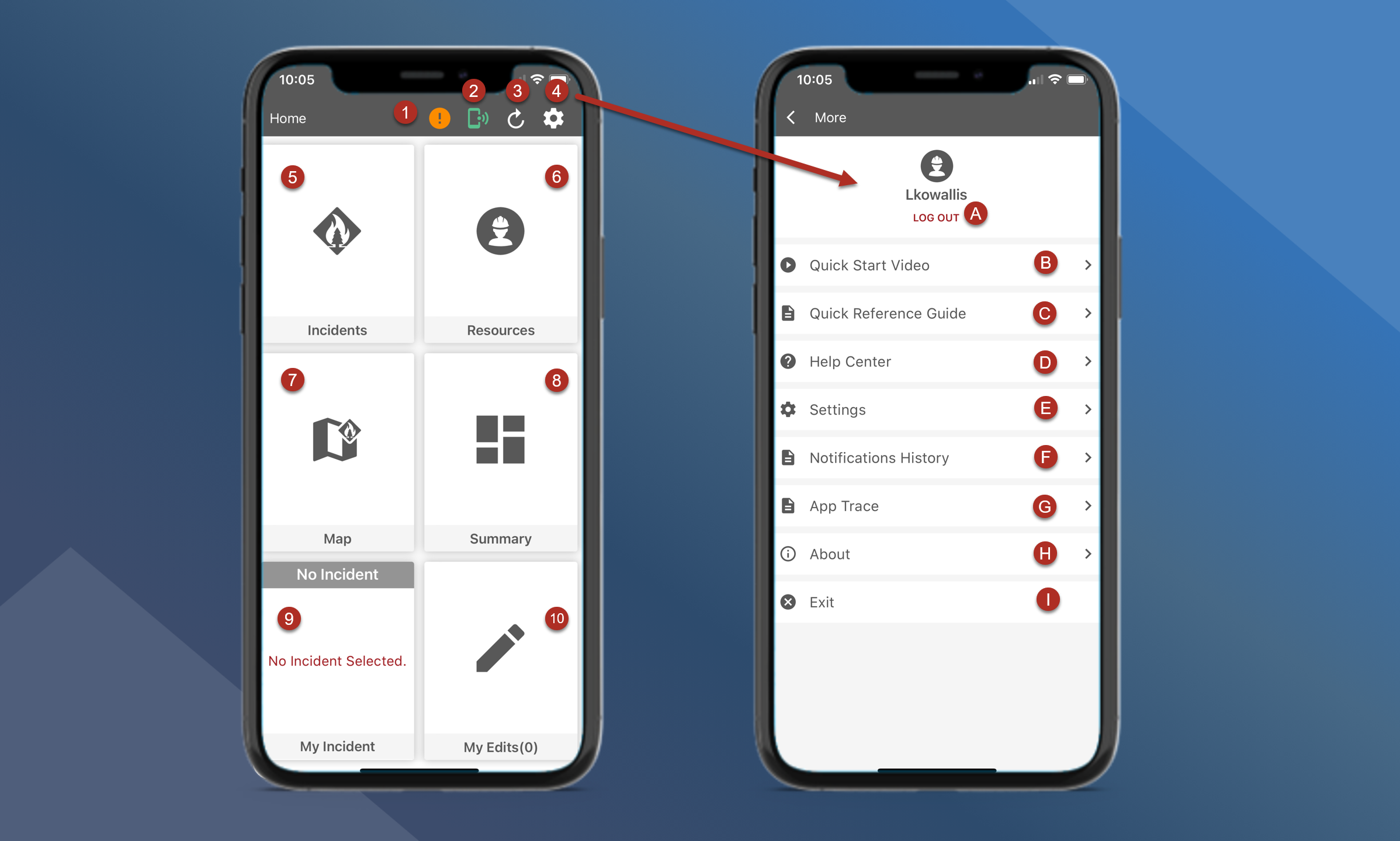Home Page
When users first open the mobile application, they are directed to the Home page.
Environment Icon - This orange exclamation only shows up in environments other than Production. When tapped, the users will get a popup message saying what environment they are logged into
App Connectivity - This icon shows the user's mode. Green is online, yellow is offline - by user, and red is offline.
Main App Refresh - Users can upload their edits and pull updated information from the central server by tapping this icon.
Settings
Logout of the current environment
Quick Start Video directs users to a 10 min overview video of how to use TA mobile
Quick Reference Guide available offline to help users navigate through the mobile app
Help Center directs users to the knowledgebase website
Additional Settings
Notifications History shows new activity for Incidents, Mapping and Log Messages
App Trace is used by Technosylva for troubleshooting
About will show users what environment and version they are currently working in
Exit the mobile application
Incident List - View a list of all active incidents
Resource List - View a list of all AVL resources
Map - Map main overview
Summary - View dashboards and reports
My Incident - View and access your pinned incident
My Edits - Manage and sync your edits