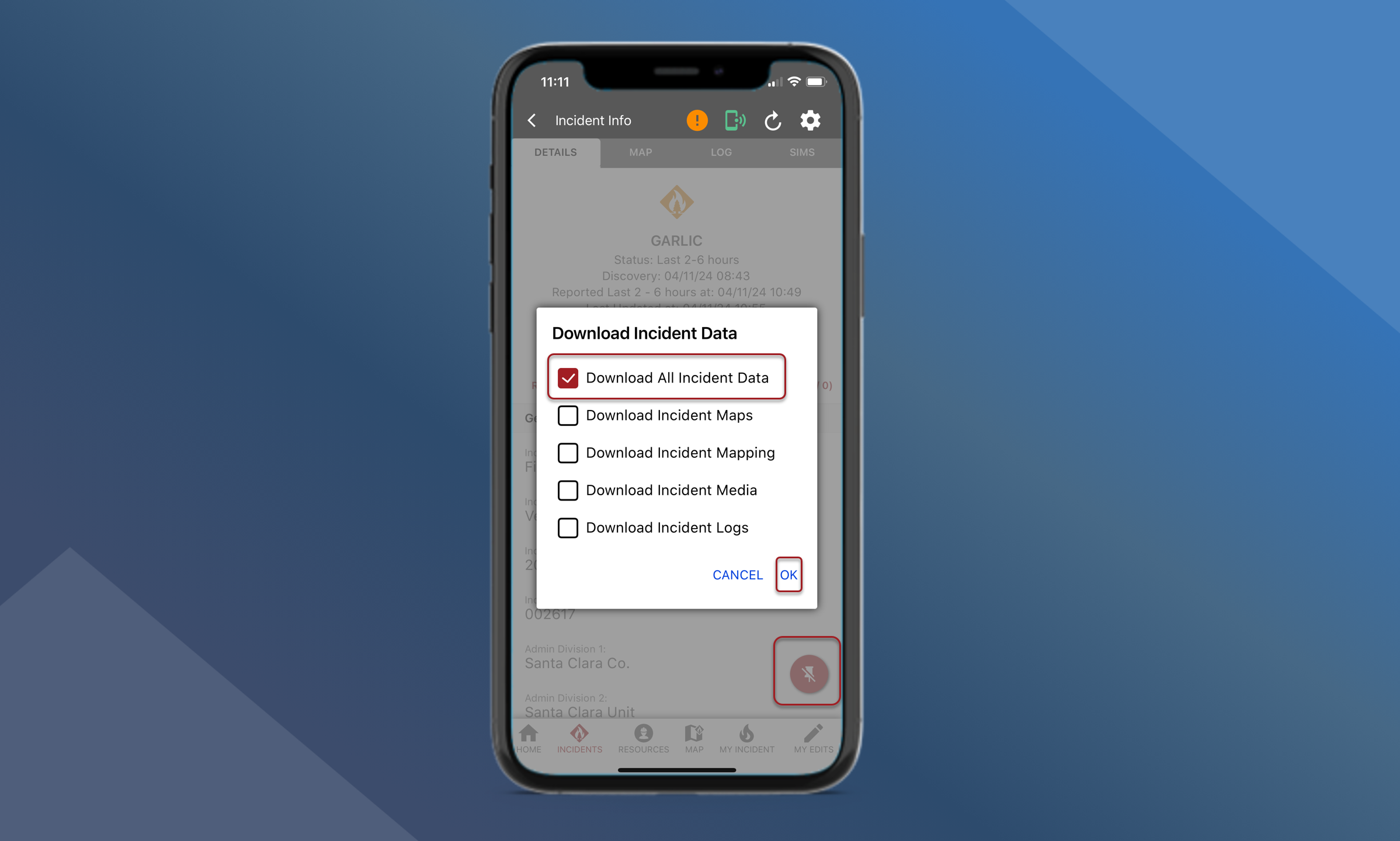Find & Set "My Incident"
Find My Incident
As a Resource assigned to an Incident, you can use the Incident List to find your Incident. Tap the Incidents button on the Home screen to open the Incident List.
Use the search box to perform a wildcard search for the Incident Name
Tap on the Incident in the list to open the Incident Info screen
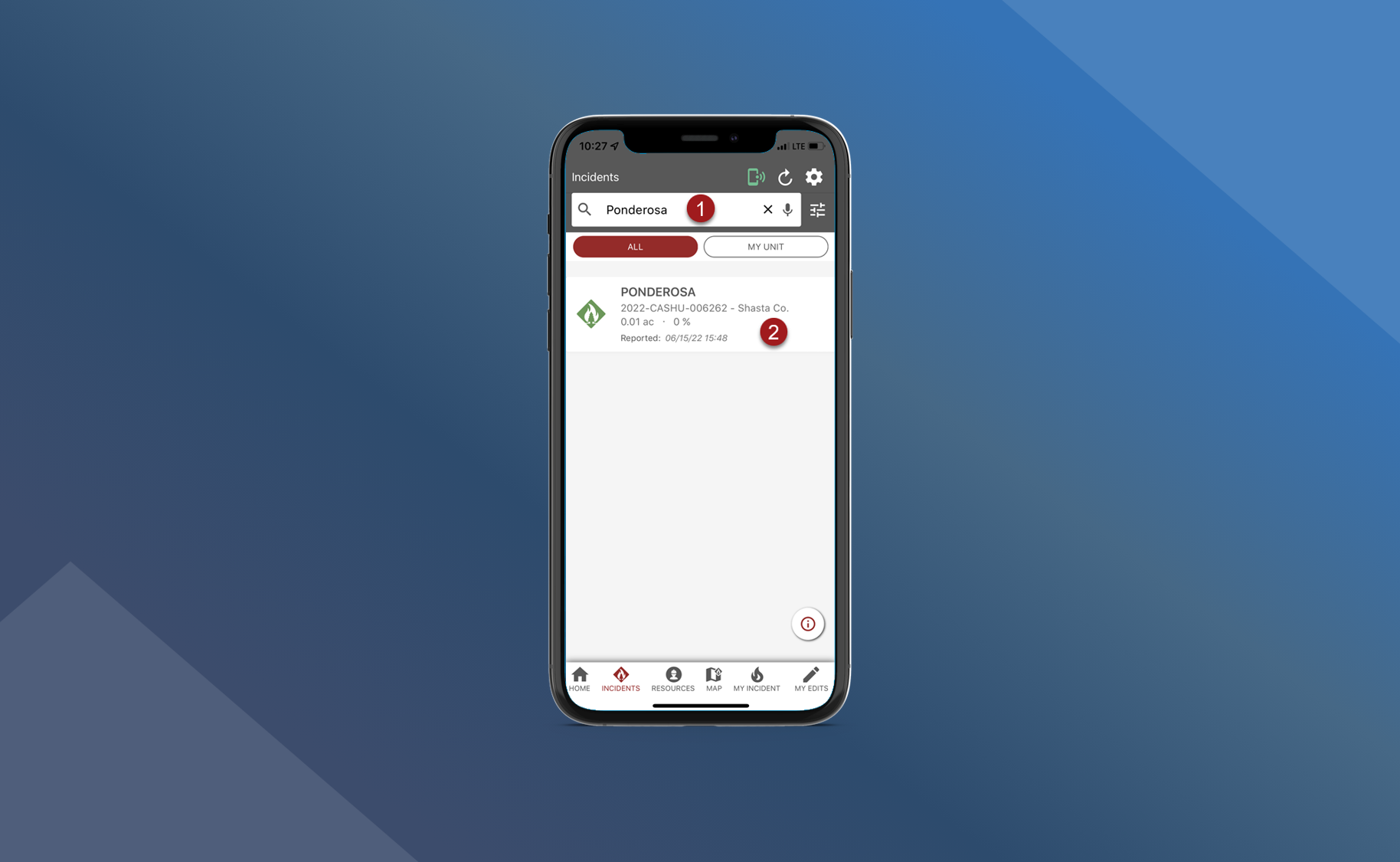
Set My Incident
You can set this incident as “My Incident” to quickly navigate to the Incident Info screen:
On the Incident Info screen, tap the red pin button in the bottom right corner
Tap Yes
The new pop up will ask users to select the incident data they would like to download that is associated with that incident. The following options are listed
Download all incident data
Download incident maps
Download incident mapping
Download incident media
Download incident logs
The Incident has been set as “My Incident”. Tap the “My Incident” button on the bottom navigation bar, or on the Home screen, to quickly navigate back to the Incident Info screen for “My Incident”